|
How to backup Microsoft Exchange Mailboxes with Nordic Backup Pro
|
|
|
|
Print User Guide
|
|
This guide is for setting up Nordic Backup to get a backup of an exchange server mailboxes. If you need to configure a database level backup, please see "Exchange Database Backup". For full exchange protection, we recommend you use both of these methods simultanoeusly.
|
|
Starting with exchange 2007, a public folder store is not created automatically. For Nordic Backup to secure the mailbox data, a public folder store is required.
To create a new public folder store, open the Exchange Managment Console. Expand Server and then click on Mailbox. As shown on the right, in the center section there should be a Mail Store and an Public Store.
|
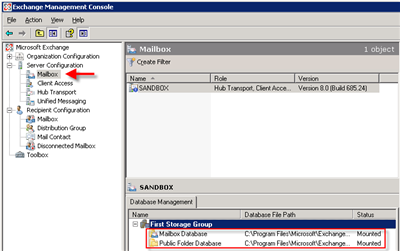
|
|
|
If only a Mailbox database is shown, click on 'New Public Folder database' in the task pane on the right side of the Exchange Management Console.
|
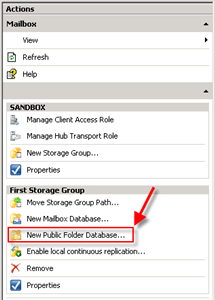
|
|
Set the database name you wish to use. If you would also like to change the location of the store from the default location, click on 'Browse'.
Click 'New' to start the creation of the public database store.
|
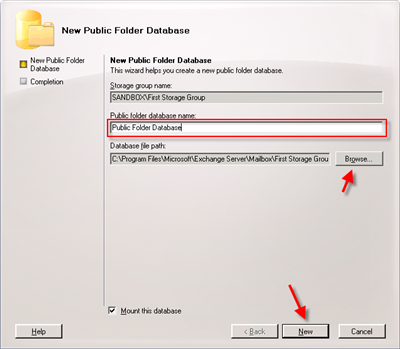
|
|
|
Click on'Finish' to complete the wizard.
|
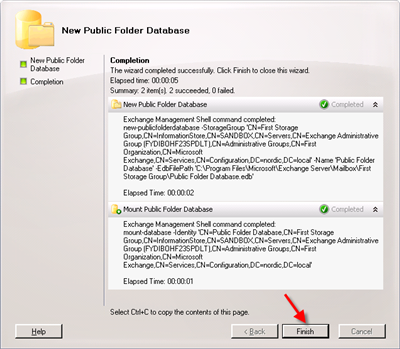
|
|
|
Verify that the account you are using to backup the exchange data (usually administrator) has an active mailbox and is not hidden from the exchange address lists.
|
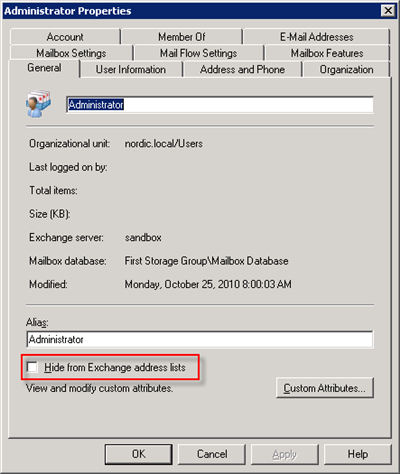
|
|
To set the access permissions for the account you are going to use for backups to all mailboxes, we recommend using the Exchange Management Shell. This tool allows you to make multiple modifications at one time. These instructions are for Exchange Server 2007 or 2010, please see the bottom if this article if you are using 2003.
1) Access the Microsoft Exchange Management Shell by clicking "Start > Programs > Microsoft Exchange Server > Exchange Management Shell".
|
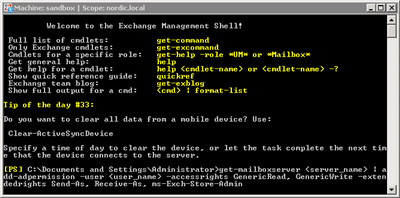
|
2) To set the Send As, Receive As, and Administer Information Store permissions, type the following command: get-mailboxserver [SERVER_NAME] | add-adpermission -user [USER_NAME] -accessrights GenericRead, GenericWrite -extendedrights Send-As, Receive-As, ms-Exch-Store-Admin
3) To check the Send As, Receive As, and Administer Information Store permissions, type the following command in the Microsoft Exchange Management Shell: get-mailboxserver [SERVER_NAME] | get-ADpermission -user [USER_NAME] | Format-List
- where [SERVER_NAME] is the name of the Microsoft Exchange Server or Microsoft Exchange cluster.
- where [USER_NAME] is the name of the user or group that is being granted send/receive-as rights to all mailboxes.
|
|
|
If you use exchange 2007 or above, the exchange server is required to have the Mapi Client and CDO, see the bottom of this article, or click here, for a link to download it.
|
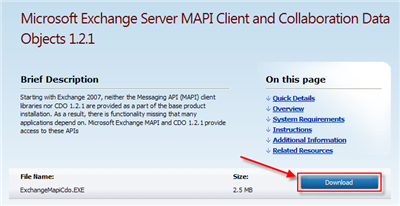
|
|
If you have not already downloaded and installed Nordic Backup Pro, see the Nordic Backup Pro installation guide if you need assistance installing.
You need to utilize the 32bit mode of Nordic Backup Pro to setup an Exchange Mailbox Backup if you are using a 64 bit operating system. To run Nordic Backup Pro in 32bit mode, please run C:Program FilesNordic Backup ProbinRunOBC32.bat. Otherwise, launch Nordic Backup Pro on the desktop or start menu.
|
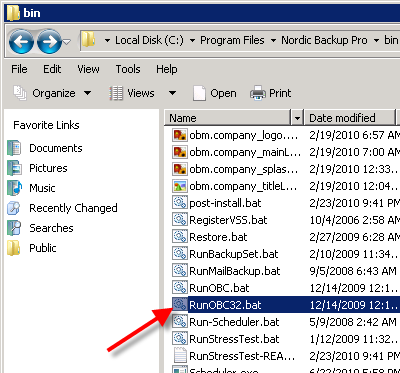
|
|
|
Click on the "Backup Settings" button at the bottom.
|
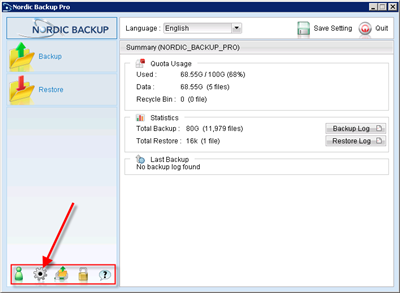
|
|
|
Click on the "Plus" (+) sign to open a new backup set.
|
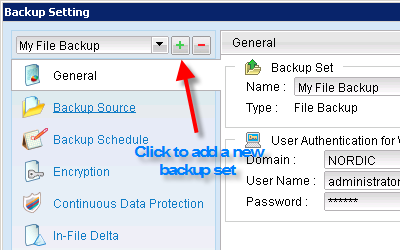
|
|
In the new backup set wizard, set a descriptive name for the backup job. For example "Server 01 Exchange Mailboxes". Click on the drop down to select the type of backup data, by default it will be set to file backup. Select the "MS Exchange Mail Level Backup".
Click "Next" to continue.
If you receive an error message"MS Exchange Mail Level Database Set cannot run on 64 bit application", you need to run Nordic Backup Pro in 32bit mode. Run it from C:Program FilesNordic Backup ProbinRunOBC32.bat
|
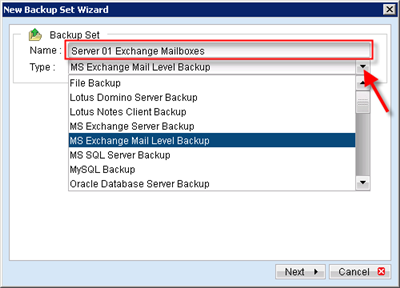
|
|
Select the mailboxes for backup. It is important to have the required exchange mailbox licenses on your backup account equal to the number of mailboxes you would like to backup. If you have no mailbox licenses on your account or not enough, the backup job will fail.
Once you have selected your mailboxes for backup, click "Next".
|
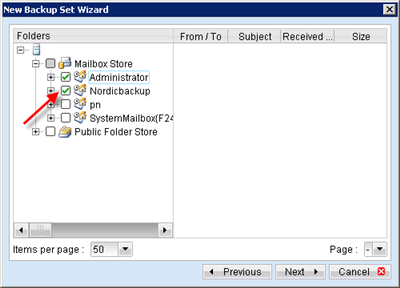
|
|
|
Adjust the scheduling options by clicking on the "Properties" button.
|
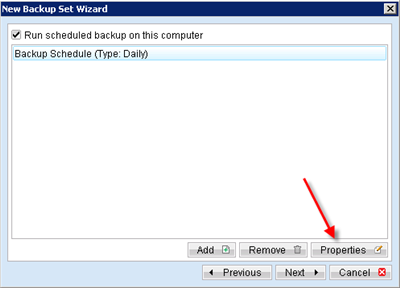
|
|
To change the schedule, you have four options:
- Daily, if you want to backup 7 days a week.
- Weekly, if you want to backup on selected days.
- Monthly, if you want to backup on certain days of the month.
- Custom, if you want to take one backup at a specific time.
Under "Start", select the time of day when the backup starts.
In the "Stop" section, you may not choose to cancel the backup job after a certain number of hours. Using this option on a database backup would result in an incomplete backup set. The backup job will continue until it is complete.
Click "OK" in the scheduling box, then "Next" when you are finished customizing the schedules.
|
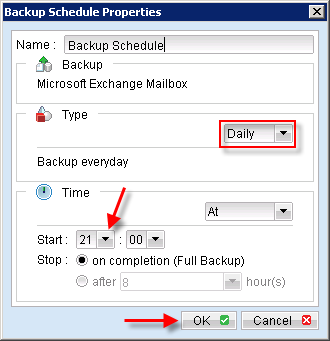
|
|
On this screen you may set the encryption for this backup set. You can choose between “Default” and “Custom". If you choose "Default” your files will be encrypted with the password you use to log into the Nordic Backup Pro.
**Note that the encryption key then is fixed and does not change if you subsequently change the password of your account.**
We recommend that you select "Custom" and enter an encryption key of your choice in the 2 bottom boxes. It is important that you choose an encryption key which only you know, thus assuring that you are the only who can access your files through Nordic Backup.
**Please note that your databases cannot be restored without the encryption key. It is important that you keep it in a safe location, in case you lose your computer.**
We recommend that you select the following options for encryption:
- AES algorithm
- CBC mode
- 256 bits
- Your encryption key must be at least 8 characters including upper case letters and lower case letters and at least one number.
Click "OK" to continue.
|
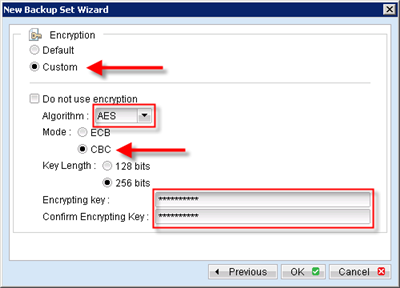
|
|
After the Exchage backup set has been created, there are some advanced settings to adjust. You will need to ensure that the temporary location for storing the backup has enough free space and is not included in a regular file backup. You should also verify the Retention and In-File Delta settings.
By clicking the "Backup Settings" button on the main screen, you can see and change settings for each backup set.
|
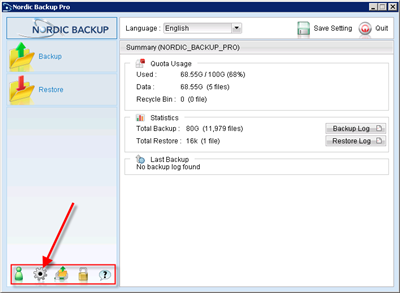
|
|
In the "Backup Setting" screen you can adjust any of your backup sets. To select which set to change, click on the drop down arrow button on the main screen, you can see and change settings for each backup set.
|
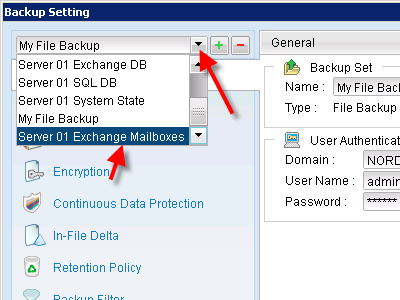
|
|
Options
Here you can select the folder for temporary files. We recommend that you select the drive which has the most free disk space. You may click on the "Change" button on the far right to adjust the location.
|
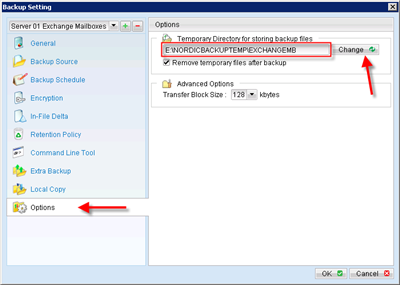
|
|
Retention policy
Retention is an important part of any backup because it specifies how long a changed or deleted database from the source server is retained on the backup server. By default, Nordic Backup is configured to retain data for 7 days. However, Nordic Backup Pro can retain all changes for as long as you want, but be advised that all data is counted toward your backup quota. If you would like to increase or decrease your data storage limit, it can also be managed through the Nordic Backup website at any time.
We recommend you set Retention time to 30 days minimum.
|
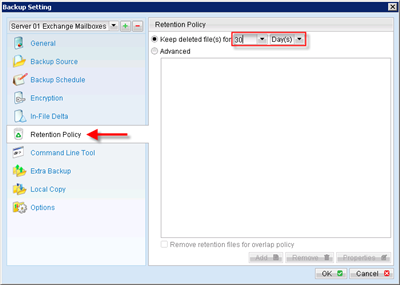
|
|
Links
|
|
|
Links
Download the MAPI Client and CDO:
http://www.microsoft.com/downloads/details.aspx?familyid=E17E7F31-079A-43A9-BFF2-0A110307611E&displaylang=en
|
|
|
Settings for Exchange 2000/2003/2007
|
|
|
1. Start Exchange System Manager.
2. Expand your server object within the appropriate Administrative Group. Expand the server object and find the required mailbox store within the appropriate Storage Group. Right-click it and choose Properties.
3. In the Properties window go to the Security tab.
4. Click Advanced, then deselect "Inherit permissions". When prompted, respond "Copy"
5. Set allow Send-as and receive-as on administrator, domain admins, enterprise admins, and SYSTEM accounts (add if not already there in list). If you are using a dedicated user account (recommended), be sure to add it to the list and grant the rights.
6. Click 'Apply' and 'OK'
7. Restart the Microsoft Exchange Information Store.
|
|
US v1.0
|
|
You have now completed the configuration of the Exchange Mailbox Backup in Nordic Backup Pro.
|
|
|
|