| How to backup Microsoft Exchange Database with Nordic Backup Pro |
|
|
| Print User Guide |
| 01 - Adjust Exchange Settings |
|
|
|
| This guide is for setting up Nordic Backup to get a full database backup of an exchange server. If you need to configure a mailbox level backup, please see the "Exchange Mailbox Backup" guide. For full exchange protection, we recommend you use both of these methods simultanoeusly.
You will need to check to ensure that exchange settings are correct before running the backup.
Verify that circular logging is disabled on the exchange server. In Exchange 2010, open the Exchange Management Console. Expand the "Organization Configuration", then left-click on "Mailbox" in the left-pane. Then click on the database "Properties" button in the bottom right as shown. |
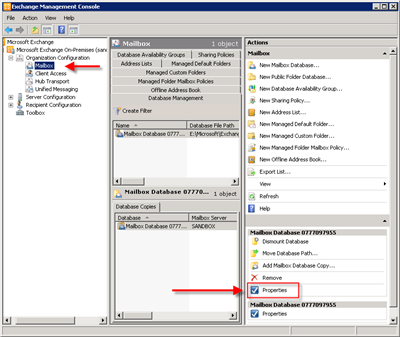 |
|
| In the properties box, click on the "Maintenance" tab, ensure that the "Enable Circular Logging" check box is deselected. If this option is enabled, the backups will fail.
You will need to then restart the exchange information store service (or restart the server) for the changes to take effect before the first backup.
If you are using Exchange 2003/2007, see the bottom of this article for instructions. |
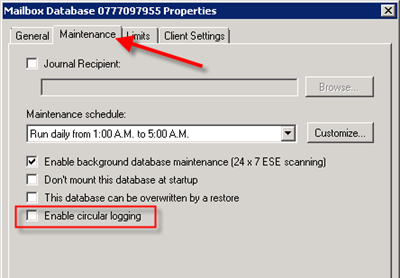 |
|
| 02 - Create a Backup Set |
|
|
|
| After all the exchange requirements have been met, Nordic Backup is ready to be configured with a new backup set. First, you should download and install Nordic Backup Pro on the Exchange server. See the Nordic Backup Pro installation guide if you need assistance installing. Launch the Nordic Backup client if it has already been installed.
Click on the "Backup Settings" button to add a new backup set. |
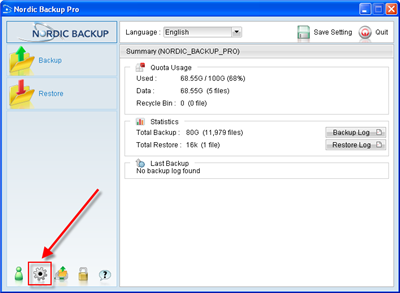 |
|
| Click on the "Plus" (+) sign to add a new backup set. |
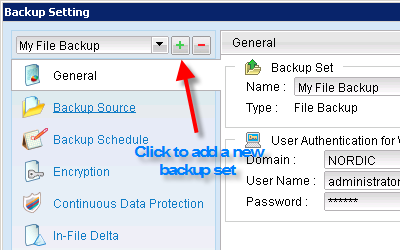 |
|
| In the new backup set wizard, set a descriptive name for the backup job. For example "Server 01 Exchange DB". Click on the drop down to select the type of backup data, by default it will be set to file backup. Select the "MS Exchange Server Backup". |
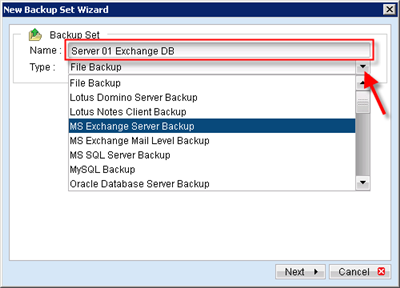 |
|
| Select the mail databases and public folders for backup.
If this Exchange Server is also a domain controller, you will need to backup the system state. Server 2003 allows you to select the system state as part of the exchange backup, as shown here on the right. If you are using a version of Windows other than 2003, you will need to setup a separate backup set. Active Directory is included in a system state backup and contains account user accounts tied to the mailboxes.
Click "Next" to continue. |
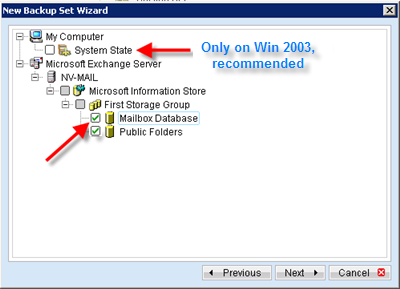 |
|
| Adjust the scheduling options by clicking on the "Properties" button. The default schedule is to backup the entire database on Friday, with log backups Monday through Thursday. |
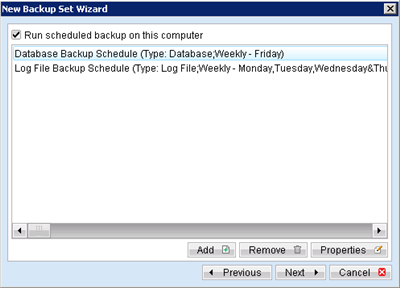 |
|
To change the schedule, you have four options:
- Daily, if you want to backup 7 days a week.
- Weekly, if you want to backup on selected days.
- Monthly, if you want to backup on certain days of the month.
- Custom, if you want to take one backup at a specific time.
Under "Start", select the time of day when the backup starts.
Click "OK" in the scheduling box, then "Next" when you are finished customizing the schedules. |
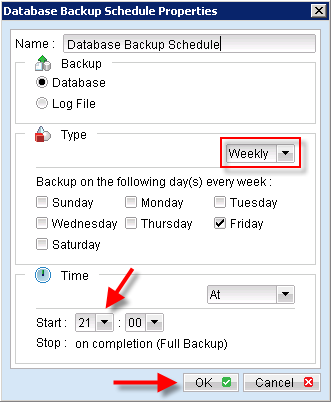 |
|
On this screen you may set the encryption for this backup set. You can choose between “Default” and “Custom". If you choose "Default” your files will be encrypted with the password you use to log into the Nordic Backup Pro.
**Note that the encryption key then is fixed and does not change if you subsequently change the password of your account.**
We recommend that you select "Custom" and enter an encryption key of your choice in the 2 bottom boxes. It is important that you choose an encryption key which only you know, thus assuring that you are the only who can access your files through Nordic Backup.
**Please note that your databases cannot be restored without the encryption key. It is important that you keep it in a safe location, in case you lose your computer.**
We recommend that you select the following options for encryption:
- AES algorithm
- CBC mode
- 256 bits
- Your encryption key must be at least 8 characters including upper case letters and lower case letters and at least one number.
Click "OK" to continue. |
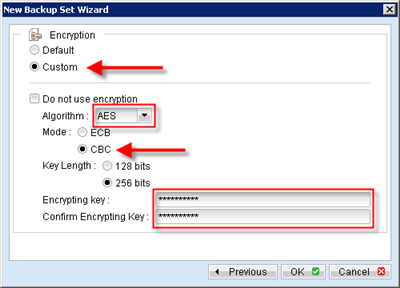 |
|
| 03 - Adjust Advanced Settings |
|
|
|
|
After the Exchage backup set has been created, there are some advanced settings to adjust. You will need to ensure that the temporary location for storing the backup has enough free space and is not included in a regular file backup. You should also verify the Retention and In-File Delta settings.
By clicking the "Backup Settings" button on the main screen, you can see and change settings for each backup set. |
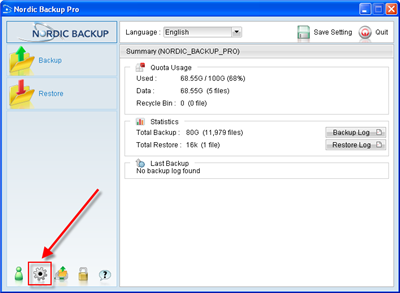 |
|
|
In the "Backup Setting" screen you can adjust any of your backup sets. To select which set to change, click on the drop down arrow button on the main screen, you can see and change settings for each backup set. |
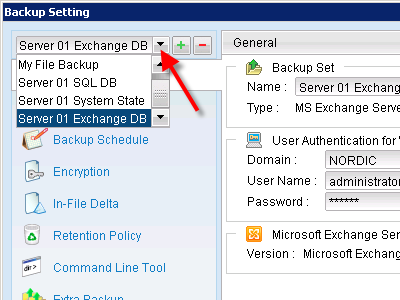 |
|
| Options
Here you can select the folder for temporary files. We recommend that you select the drive which has the most free disk space. You may click on the "Change" button on the far right to adjust the location. |
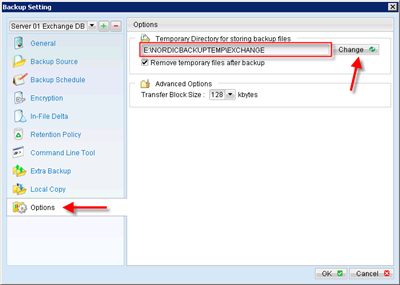 |
|
| Retention policy
Retention is an important part of any backup because it specifies how long a changed or deleted database from the source server is retained on the backup server. By default, Nordic Backup is configured to retain data for 7 days. However, Nordic Backup Pro can retain all changes for as long as you want, but be advised that all data is counted toward your backup quota. If you would like to increase or decrease your data storage limit, it can be managed through the Nordic Backup website at any time.
We recommend you set Retention time to 30 days minimum. |
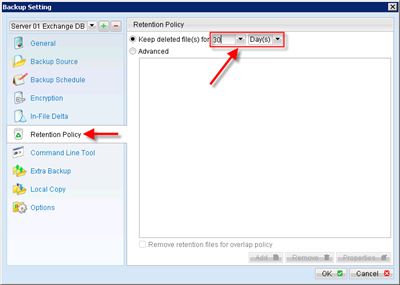 |
|
| In-File Delta
Delta Block mode is very suitable for backup of large files, as it only takes backup of the changes in the file itself. Even if a file is 1 GB, it can easily change as little as 50 MB. After the initial full backup, changes are then the only part of the large file that is backed up.
We recommend that you adjust the default settings by clicking on the "Advanced" button. |
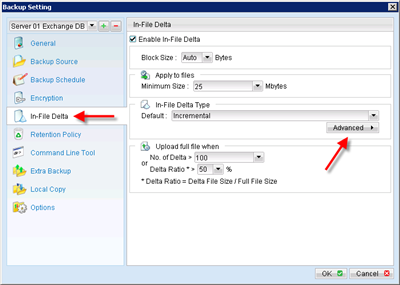 |
|
| Adjusting the In-File Delta settings are recommended due to constant changes of the database. As the database is backed up with the In-File Delta technology, the default of 100 delta backups will be created before the original file is uploaded again.
By setting a monthly override of the delta upload, it ensures that the database will be backed up in full at Nordic Backup. Another benefit of the monthly override is to reduce the number of delta blocks and reduce the restore time.
Check all the boxes for each month then select the radio button for the specific day. We recommend choosing the last weekday of the month. |
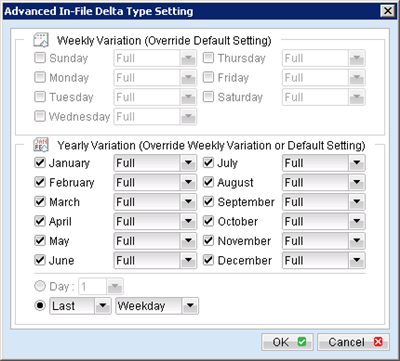 |
|
| 04 - Troubleshooting Tips |
|
|
- Be sure your initial backup is a Database full backup. A transaction log only backup will fail if no database has been uploaded first. Run a manual database backup job for the initial upload.
- It is important to ensure that active directory is backed up to ensure that the user accounts can be restored if necessary.
- If the database backup fails for "Expected log sequence 'z zz 'but found' yyy.log" or some other error, we recommend that you run 2 FULL database backups to resolve the error.
- Never use another backup product, for instance Windows Backup (NTBackup) or Backup Exec, while using Nordic Backup to secure the exchange data. When the full backup runs, transaction logs are committed to the database and will cause the backup to fail and could possibly corrupt the exchange database.
- Also be sure that the account you are using for backups (usually the account you are logged on with) has full exchange administration rights. Otherwise, you will need to adjust the settings of the backup job later to enter a specific account to be used.
|
|
| 05 - Settings for Exchange 2003/2007 |
|
|
|
| Exchange 2003
Open the Exchange System Manager. Expand "Server", then right-click on the storage group, select "Properties". Make sure the "Enable circular logging" check box is de-selected. To make your changes to the circular logging setting effective, restart the Microsoft Exchange Information Store service, or dismount and then mount all of the databases in the storage group, or restart the server. |
|
| Exchange 2007
Open the Exchange Management Console. Expand the "Server Configuration", then left-click on "Mailbox" in the left-pane. Then right-click on the storage group, select "Properties". Make sure the "Enable circular logging" check box is de-selected. To make your changes to the circular logging setting effective, restart the Microsoft Exchange Information Store service, or dismount and then mount all of the databases in the storage group, or restart the server. |
| Links |
|
|
| Links
Download the MAPI Client and CDO:
http://www.microsoft.com/downloads/details.aspx?familyid=E17E7F31-079A-43A9-BFF2-0A110307611E&displaylang=en
Be sure to reboot the server after installation. |
|
| US v1.0 |
| You have now completed the configuration of Microsoft Exchange Database backup in Nordic Backup Pro. |
|
|
|