|
How to restore MySql SQL Server with Nordic Backup Pro
|
|
|
|
Print user guide
|
|
|
To begin a restore of files in Nordic Backup Pro, open NB Pro and click on "Restore".
|
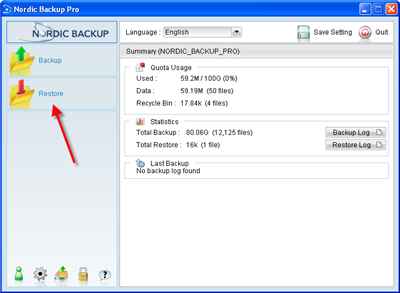
|
|
|
Choose the backup set to restore, if you have multiple backups setup in your account. Select the set to restore and click Next to choose the database.
|
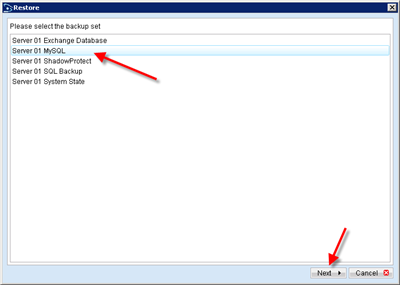
|
|
First, you can select the date which to restore at the top next to "Show files as of Job". By default, your latest backup will be selected. In the left pane, expand down to the name of the database you wish to restore, then check the .SQL file to restore in the right pane.
You will also need to specify the location to restore files to by clicking on 'Change'. Once a location has been selected with enough free space to accomodate the restore, click on 'Start Restore'.
|
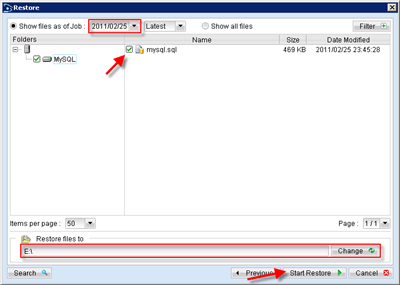
|
|
|
Once the database file has been restored, click on Close.
|

|
|
After the database files have been downloaded, open your MySQL management program or the command line tool. Create the database to be restored as a new database if it does not already exist using this command:
mysql> CREATE DATABASE IF NOT EXISTS db_name
If using the command line tool, the proper command to restore the database is as follows:
mysql -h hostname -u username -p password databasename
|
|
US v1.0
|
|
You have now completed the restore of MySQL Server data in Nordic Backup Pro.
|
|
|
|